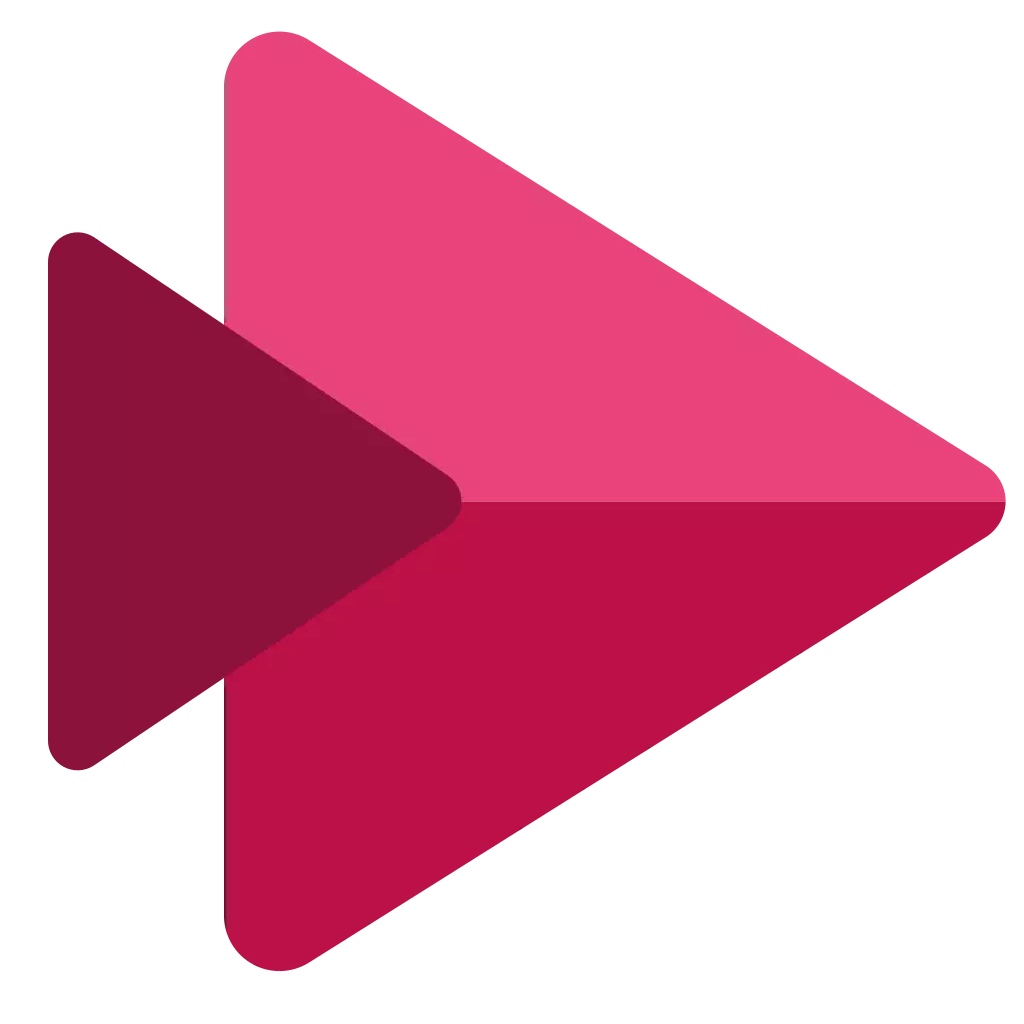Deleted
This asset has been deleted: Requested by author
Ever wanted to stream something from your browser into VRChat to watch it with your friends? It's complicated but possible! I have tested this myself with various streaming services and it works!
I do not endorse anyone streaming anything illegally.
No comments found
No reviews found
No user attachments found
No questions yet
No mentions found